Delphi SA10000 - XM SKYFi Radio Receiver User's Guide
Browse online or download User's Guide for Car video systems Delphi SA10000 - XM SKYFi Radio Receiver. Delphi SA10000 - XM SKYFi Radio Receiver User guide User Manual
- Page / 32
- Table of contents
- TROUBLESHOOTING
- BOOKMARKS



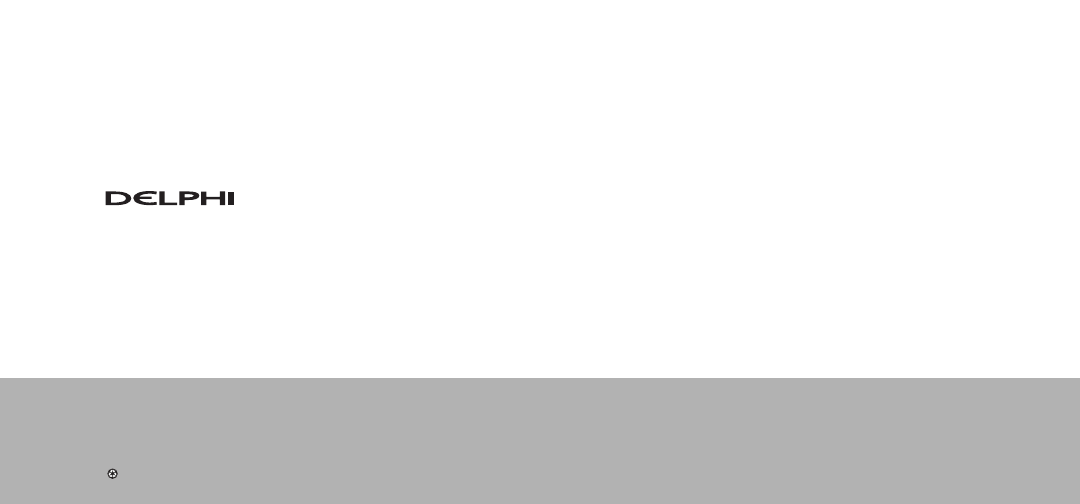
- Delphi Corporation 1
- 1441 West Long Lake Road 1
- Troy, Michigan 48098-5090 1
- Satellite 2
- Receiver 2
- About Delphi 5
- About XM 5
- Contents 6
- Getting Started 7
- SKYFi2 Receiver 8
- Display Screen 9
- Remote Control 10
- Basic Operations 11
- Changing the Display 13
- Memorizing Song Information 14
- Advanced Features 15
- Adjusting the Audio Level 16
- Adjusting the Brightness 17
- Auto-Off and Sleep Timer 17
- Aiming the Home Antenna 18
- TuneSelect 19
- Stock Ticker 20
- Info Extras 21
- 30-Minute Replay 21
- Recall Last Channel 22
- Direct Tune 23
- Skipping Channels 25
- While Tuning 25
- Setting the Clock 26
- Restoring Factory Defaults 26
- Setting the Display 27
- Screen Mode 27
- Reference 28
- Troubleshooting 29
- Contacting Technical Support 31
- Technical Information 31
- Warranty 32
Summary of Contents
Delphi Corporation1441 West Long Lake RoadTroy, Michigan 48098-5090U.S.A.Customer Service: [1] 877.GO DELPHIwww.delphi.comPrinted on Recycled Paper©20
9SKYFi2 ReceiverRemote ControlFigure 3. SKYFi2 Remote Control.Power buttonPowers SKYFi2 on and off.30-Minute Replay buttonsPause and replay up to 30 m
10Basic OperationsWarning: When using this product it isalways important to keep your eyes on the roadand your hands on the wheel. Failure to do socou
11Basic OperationsDirect Entry1. Press the “preset/direct” buttonuntil the “DIRECT” icon appears inthe display.2. Press the number keys correspond-ing
12Basic OperationsChanging the DisplayPress the “display” button to selectany one of four screens.Display Option 4Large display of artist and song tit
13Basic OperationsMemorizing Song InformationSKYFi2 can remember the artist nameand title of the song or programmingyou are currently listening to.1.
14Advanced FeaturesAdvanced FeaturesListening to XM Using Any FM RadioSKYFi2 has a built-in wireless FMmodulator that transmits the XM audio signal to
15Advanced FeaturesNote: If you are traveling long distances, youmay need to repeat this procedure periodicallyif you hear interference from local FM
16Advanced FeaturesAuto-OnNormally, SKYFi2 turns on wheneverit receives power. If SKYFi2 is wired toa power source that is always on, youshould disabl
17Advanced FeaturesTo set Auto-Off:1. Press the “menu” button.2. Use the scroll wheel (or remote) toselect “Auto-Off/Sleep Timer.”Press the “XM” butt
18Advanced FeaturesTuneSelectTuneSelect notifies you when afavorite song or artist is playing on achannel other than the one you arecurrently listenin
GuideUserSKYFi2™Radio SatelliteReceiverWarning: This manual and the SKYFi2 Installation Guide contain important safety andoperating information. Pleas
19Advanced FeaturesTo delete a song from the TuneSelect list:1. Press the “menu” button.2. Use the scroll wheel (or remote) tochoose “TuneSelect.” Pr
20Advanced FeaturesTo delete a stock symbol:1. Press the “menu” button.2. Use the scroll wheel (or remote) toselect “Stock Ticker.” Press the“XM” but
21Advanced FeaturesTo rewind to the beginning of a song:1. Press the button. If a song hasbeen playing for less than 5 seconds,SKYFi2 rewinds t
22Advanced FeaturesDirect TuneNormally, you can use the scrollwheel (or the remote’s up and downbuttons) to preview the artists andsong titles on othe
23Advanced FeaturesTo scan all presets:1. Press the “menu” button. Select “Search Mode,” then select “Search by Scanning.” Return to normal operation
24Advanced FeaturesSkipping Channels While TuningYou can choose to skip over certainchannels when using the scroll wheel.1. Press the “menu” button.2.
25Advanced FeaturesSetting the Clock1. Press the “menu” button.2. Use the scroll wheel (or remote) toselect “Set Clock.” Press the “XM”button to conf
26Advanced FeaturesSetting the Display Screen ModeYou may change the appearance ofthe display to suit your preference, or to improve visibility in bri
27ReferenceAccessories (sold separately)There are various accessories available for your SKYFi2. Consultyour local retailer or www.delphi.comor www.xm
28ReferenceTroubleshootingSKYFi2 is designed and built to provideyou with trouble-free performancewithout the need for servicing. If itdoes not appear
This device complies with Part 15 of the FCC rules.Operation is subject to the following two conditions:1. This device may not causeharmful interferen
29ReferenceIf this happens:You do not receive all XM channelsyou have subscribed to.Audio sounds distorted.Audio is too soft.You cannot tune to a chan
Delphi Limited Consumer WarrantyDelphi Product and Service Solutions(“Delphi”) warrants all Portable XMSatellite Radio Accessory Products sold by Delp
any Product that does not conform to thiswarranty. Products may be repaired orreplaced with new or with refurbisheditems. This limited warranty does n
SKYFi2 improves upon the award-winning SKYFi Satellite Radio Receiverby offering these new features:• Built-in FM wireless modulator.Listen to XM thr
About DelphiDelphi is a worldwide leader in mobileelectronics, vehicle components, andaudio technology. Delphi created thefirst in-dash car radio in 1
5ContentsGetting StartedActivating Your SKYFi2 . . . . . . . . . 6SKYFi2 ReceiverControls . . . . . . . . . . . . . . . . . . . . . 7Display Screen
6Warning: Failure to properly follow allinstallation instructions could result in personalinjury, death, and/or damage to your SKYFi2Receiver, accesso
7SKYFi2 ReceiverFigure 1. SKYFi2 Receiver.SKYFi2 Receiver Receiver ControlsUse your SKYFi2 control buttonsto operate various functions.30-Minute Repla
8SKYFi2 ReceiverDisplay ScreenWhile tuned to an XM channel, theSKYFi2 default display contains information about that channel andthe SKYFi2 settings.








Comments to this Manuals